Upload Your Video
Navigate to your Dashboard and click on Edit Script & Dub. This opens the upload dialog, where you can drag and drop your video files or paste a link.Configure Your Project
Set the following before processing begins:- Language Spoken: Select the spoken language in the video.
- Number of Speakers: Choose the number of speakers, or select Auto-Detect if unsure. Providing the correct number improves recognition accuracy.
Edit Speech
Once processing is complete, review the transcription and begin editing.Manually Edit Speech
- Click on the sentence you want to modify to activate editing.
- After editing, click Update Dubbing to generate new audio for the segment.
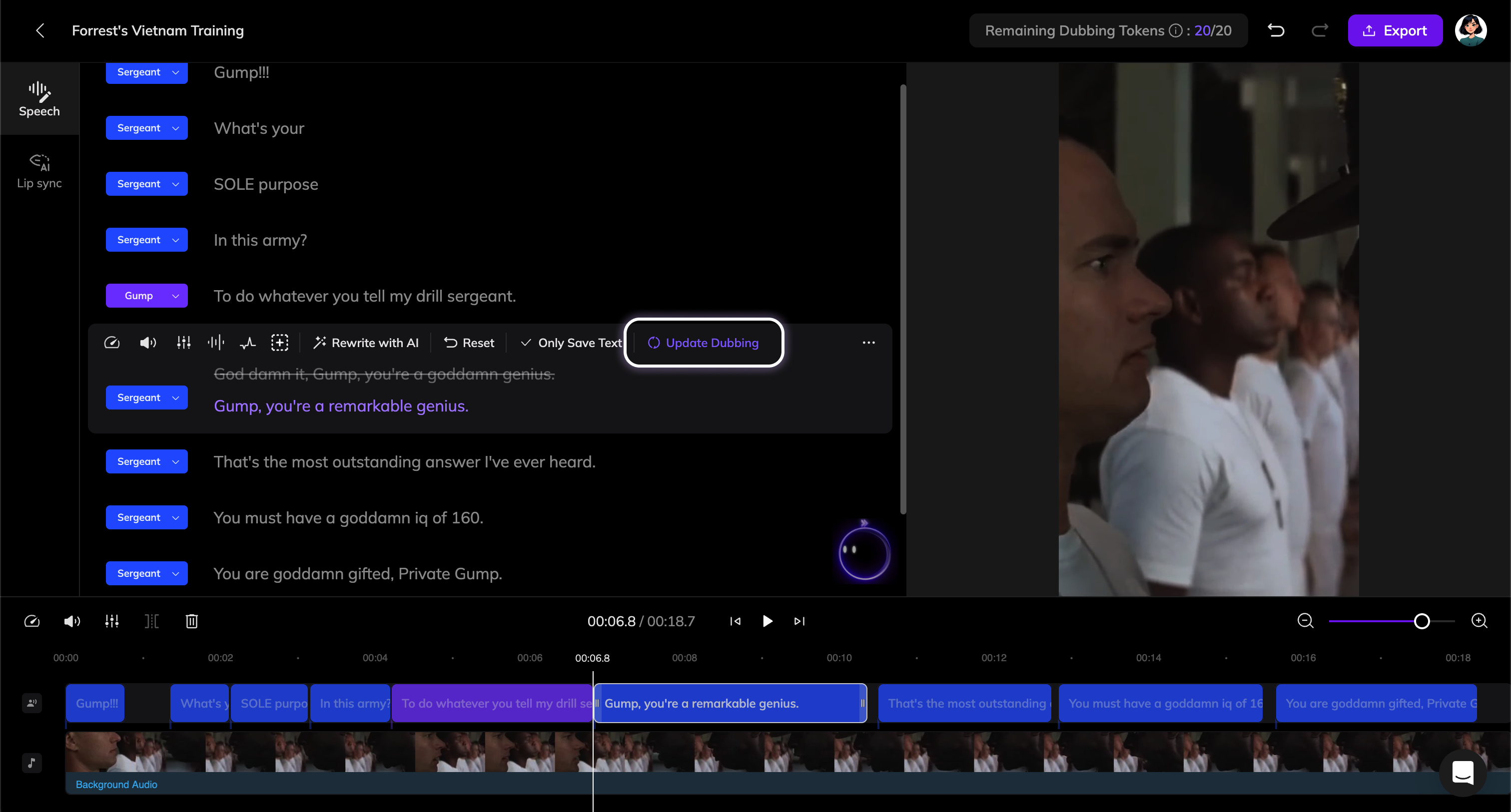
Rewrite with AI Pilot
- Click on the text and select Rewrite with AI in the toolbar.
- Input your prompt and preview the generated result.
- To rewrite the entire video, click the AI Pilot button at the bottom right of the Speech section and provide global instructions.
Adjust Audio Timing and Speed
Use the timeline at the bottom of the editor to adjust audio placement and pacing.Adjust Timing
Click and drag the audio clip left or right to change its position.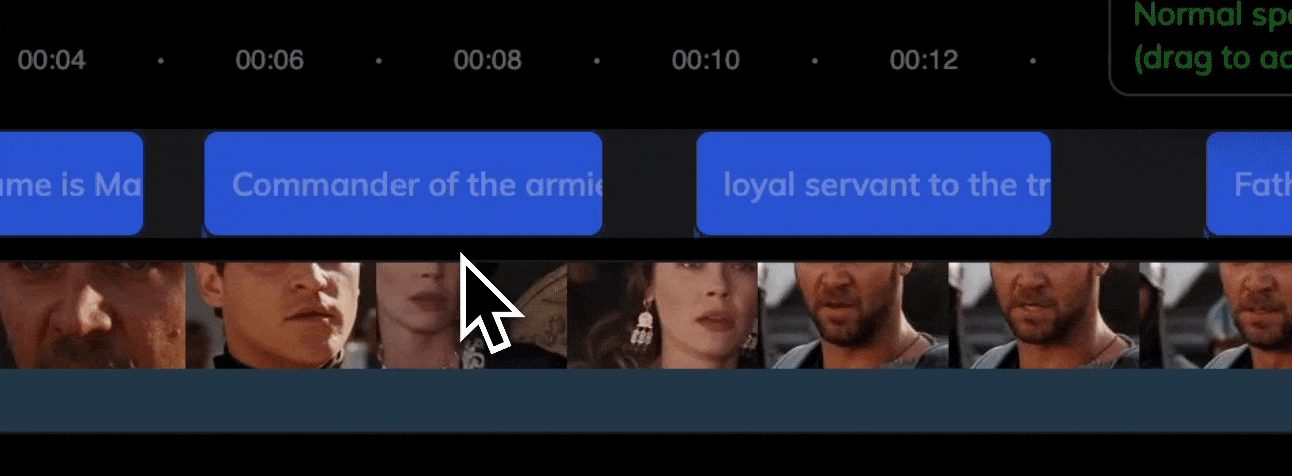
Adjust Speed
Hover over either edge of the audio clip to reveal a control handle. Drag the handle to speed up or slow down the clip.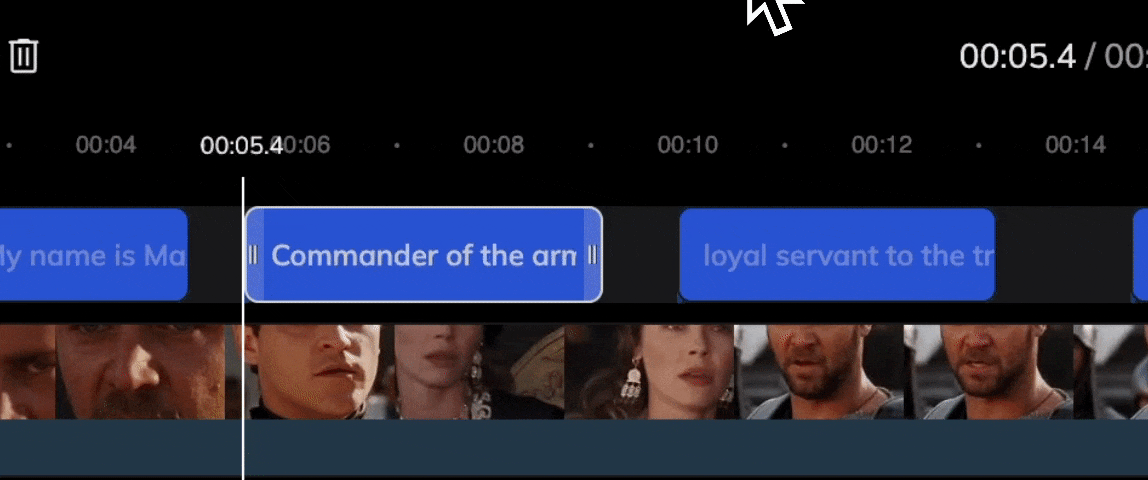
Lip Sync
After editing the audio, you can sync lip movements with the new dubbing.- Click the Lip Sync tab on the left.
- Configuration options are explained in Get Started with Lip Sync. Once configured, start lip sync to create a lip sync project.
Export and Download
Once you’re satisfied:- Click Export at the top-right corner.
- After export completes, click Download to save the final video.