Correct the Transcription
Correct Word Errors
-
Click on the incorrect original text to activate editing.
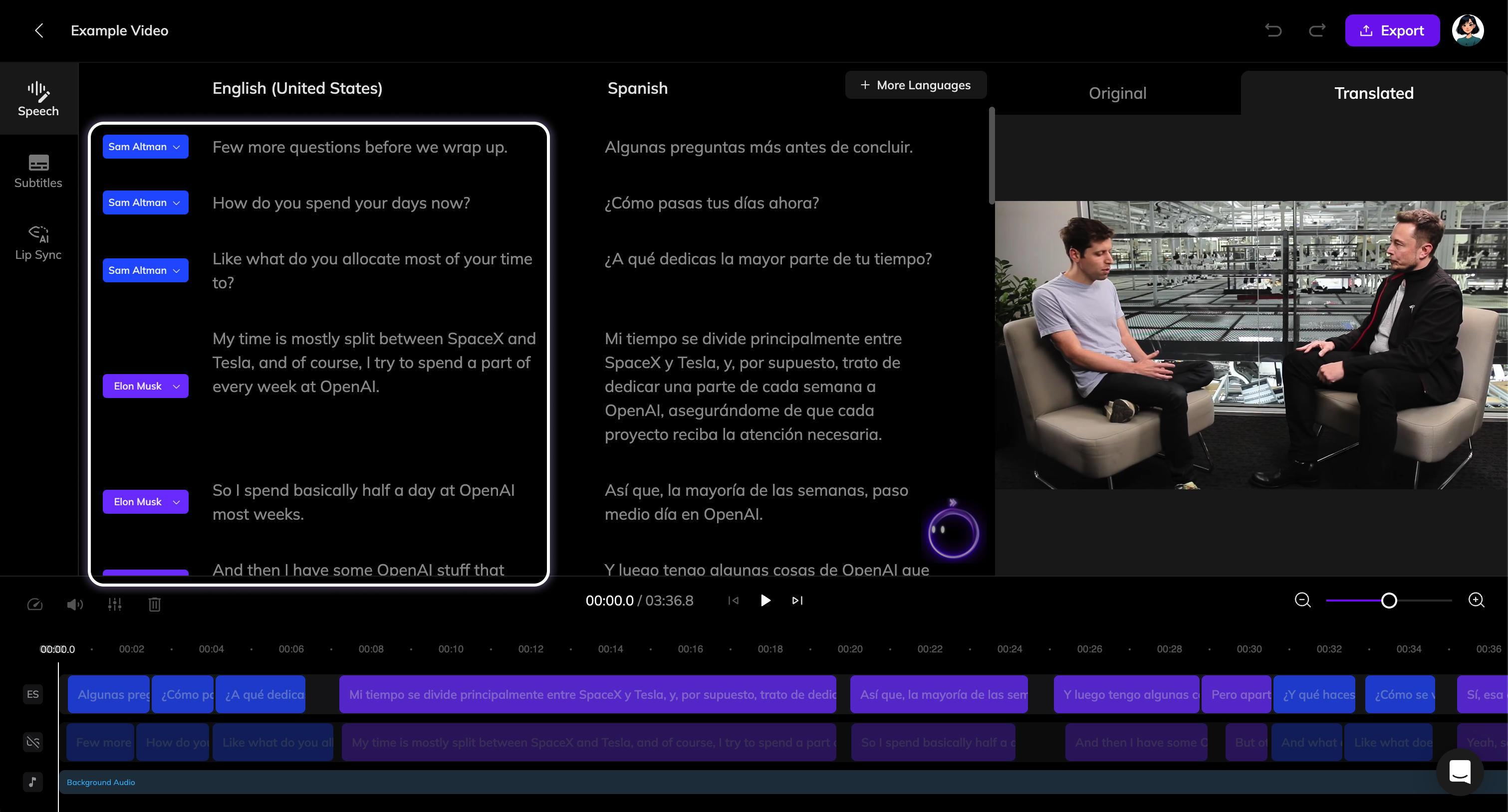
- Correct the original text, and the Retranslate button will appear. Click it to retranslate the segment based on your updates. If multiple segments have errors, you can make all corrections first, then click the Retranslate button at the top of the Speech section to batch retranslate all corrected segments.
- Once you receive the new translations, click Update Dubbing to refresh the dubbing for these segments.
You can click the AI Pilot at the bottom right of the Speech section and input prompts such as “Find Voza and replace it with Vozo in the original script.” to correct translation errors like names or brand terms.
Add a Segment
If a sentence wasn’t recognized — for example, due to low volume or speaker overlap — you can manually add it as a new segment.

- Hover between two segments to reveal the ”+” button. Click the ”+” button to add a new empty segment.
- Enter the missing original text and click the Retranslate button.
Split a Segment
Sometimes, you may need to split a segment (e.g., if two people’s dialogue is recognized as the same speaker).
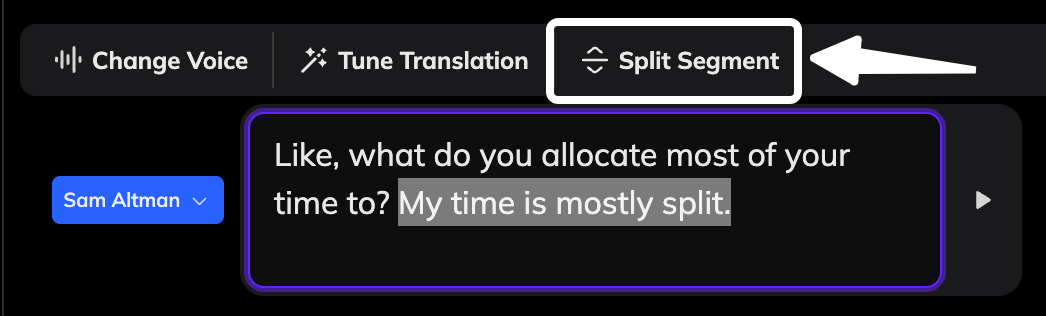
- Select part of the original sentence you want to split, or place the text cursor at the point where you want to divide it.
- Click the Split Segment button on the toolbar. (If the original sentence belongs to a different speaker, remember to update the speaker tag accordingly.)
- Click Retranslate at the top to retranslate both segments.
Merge Segments
You might need to merge segments if a single sentence was incorrectly split into two.

- Hover your cursor between the two segments you want to merge. Click the Merge button that appears.
- After the segments are merged into one, click Retranslate to generate a new translation.
Correct the Speakers
If your video includes multiple speakers, the system will automatically differentiate between them. However, if you notice an error in speaker identification (which may cause the wrong voice to be used during dubbing), you can correct it.Learn how speakers work and how to edit speaker tags in our Speaker Guide.