1
Open the Change Voice dialog
Click on any target sentence to activate the toolbar, then click Change Voice to open the dialog box.
2
Choose "Clone New Voice"
In the dialog, open the dropdown menu and click Choose More from Library. Go to the Cloned Voice tab and select Clone New Voice.
3
Upload or record audio
You can either upload an audio file or record your voice directly in the dialog. This audio sample will be used to train the cloned voice.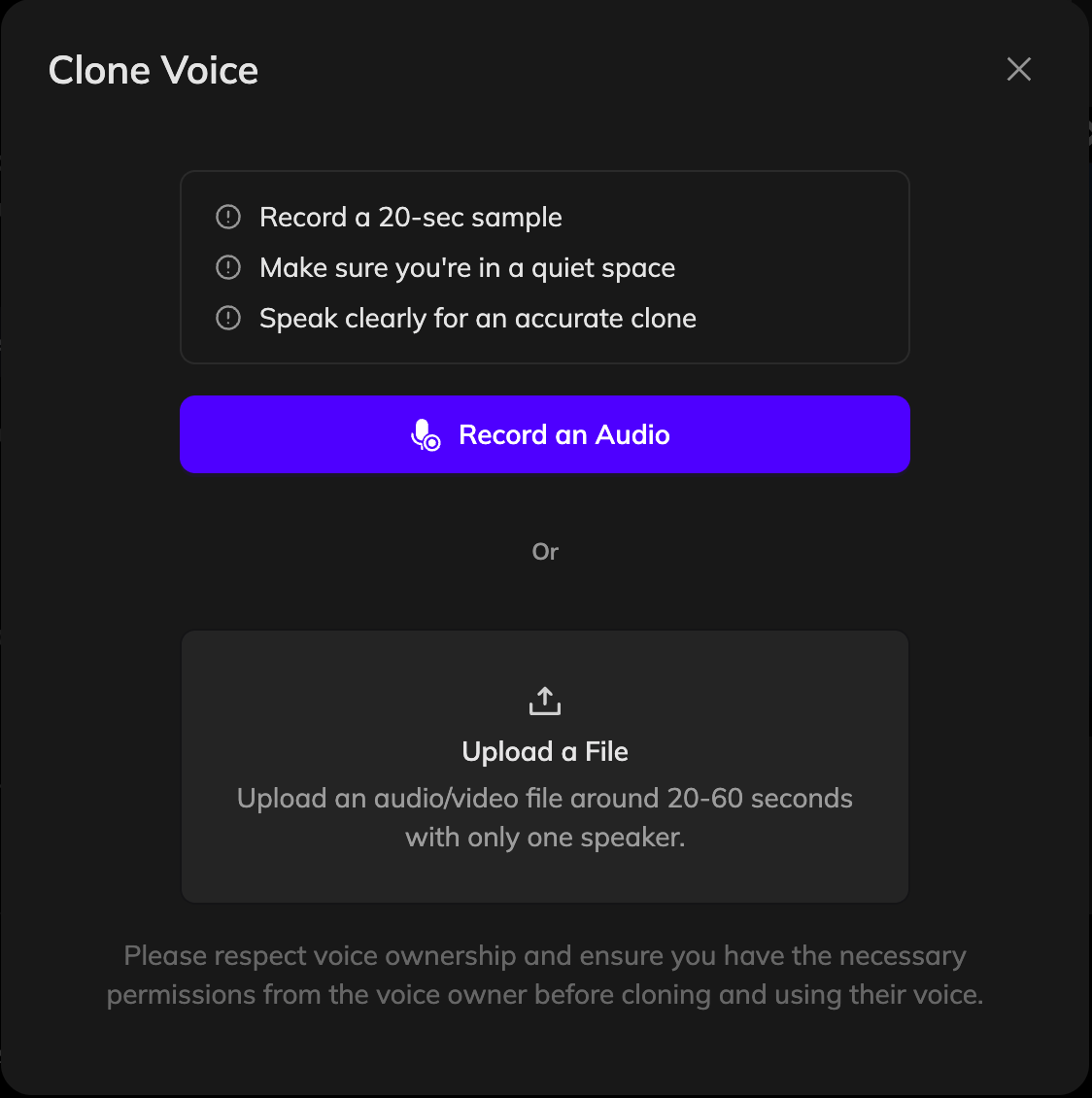
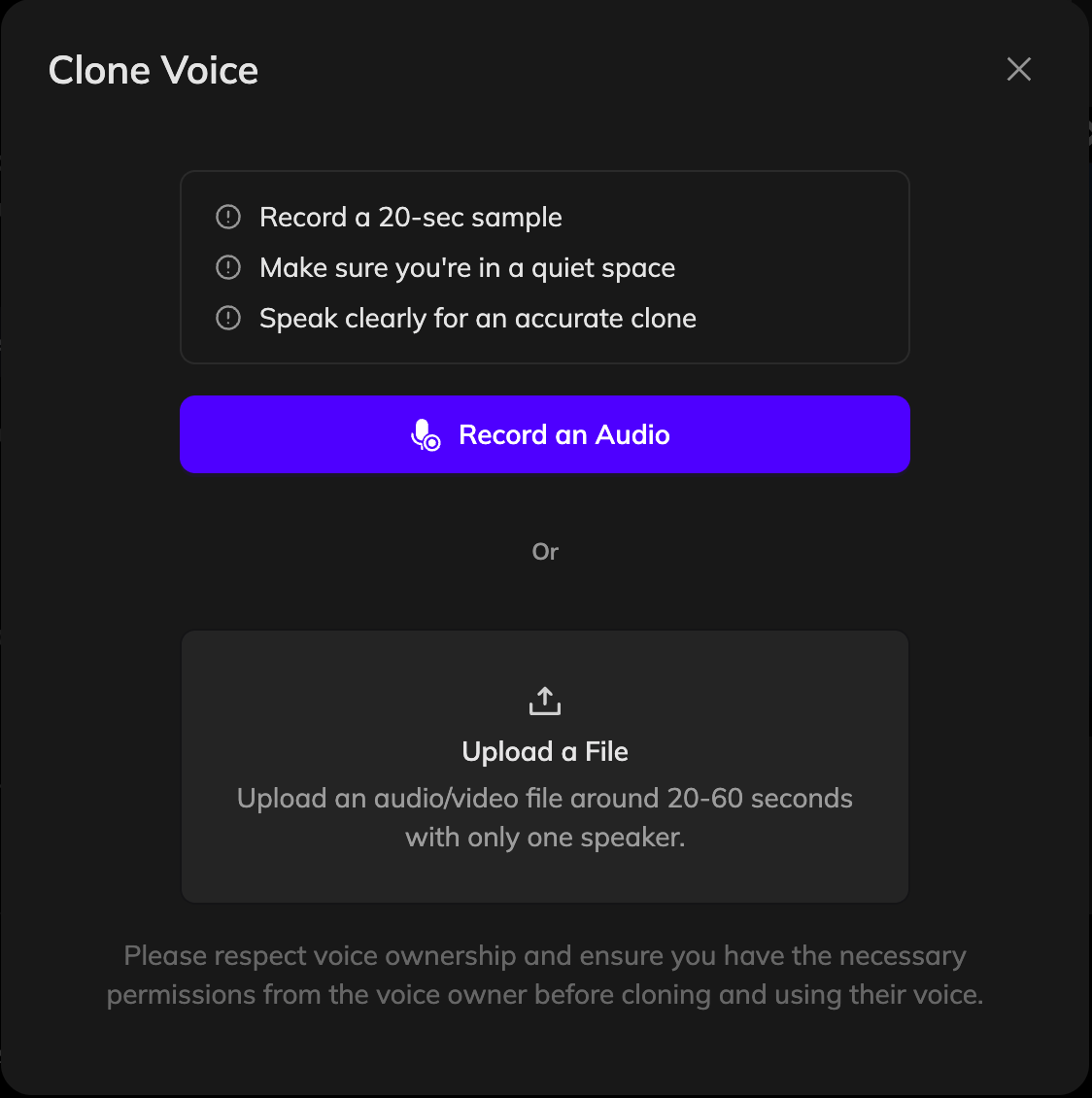
4
Name and clone the voice
Give your new voice a name and click Clone My Voice. Vozo will process the sample and generate a new voice profile, which may take a few minutes.
5
Apply the cloned voice
Once the new voice is ready, it will appear in your voice library. You can check the box to apply it to all lines spoken by the same speaker, or uncheck it to apply the voice change to just the current sentence. Then click Confirm to apply the selected voice.
6
Update dubbing
Click Update Dubbing to regenerate the audio with your newly cloned voice.
If you’re not satisfied with the current speaker’s voice and want to re-clone it using segments from the project, use the Reclone feature instead.