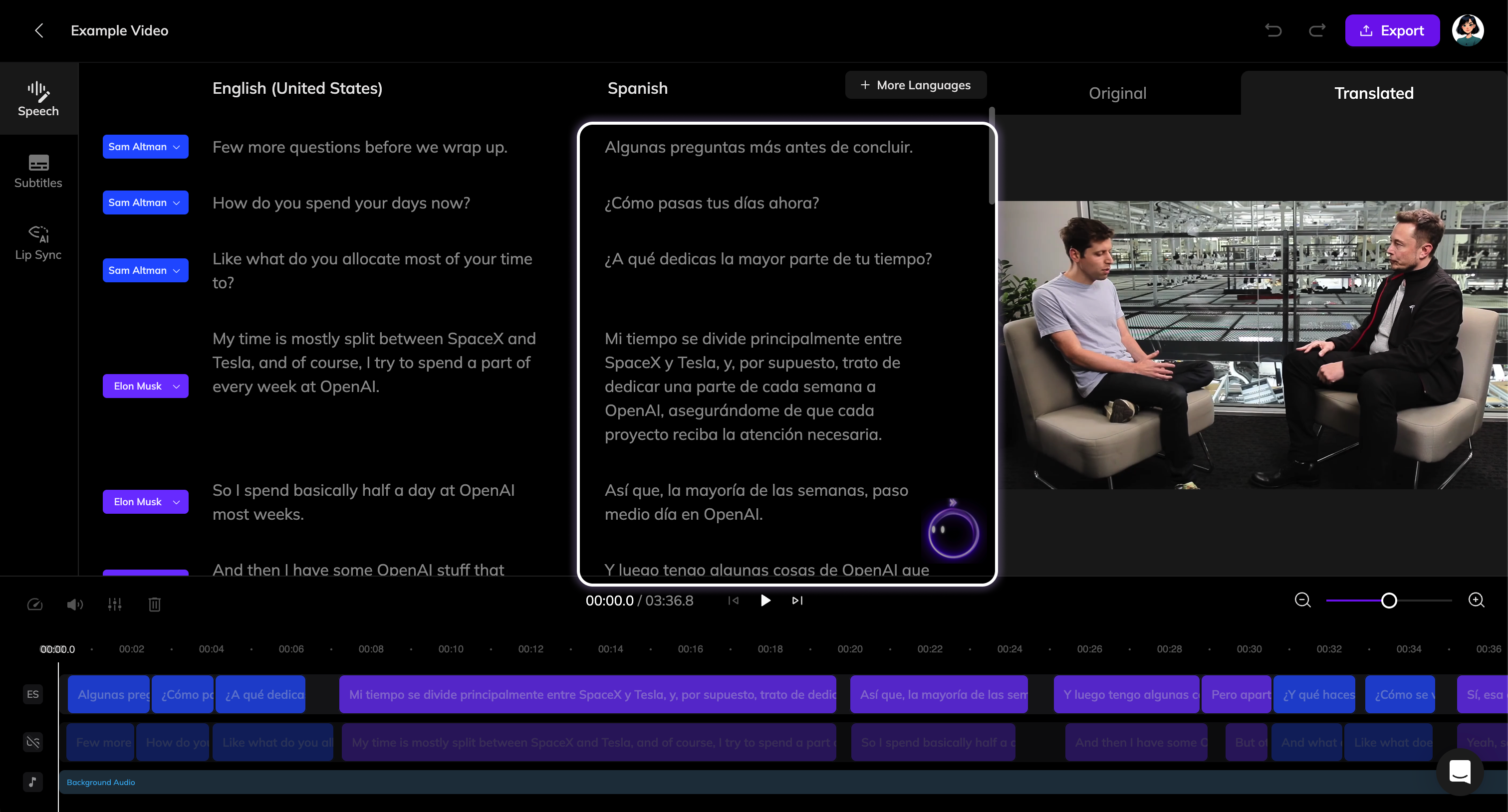
1
Select the translation to edit
Click on the translated text to activate editing.
2
Modify the text
Make your changes to the text.
3
Update the dubbing
Once the text is modified, the Update Dubbing button will appear. Click it to generate a new dubbing for the segment.
If you have multiple translations to adjust, you can complete all edits first and then click the Update Dubbing button at the top of the Speech section to batch update the dubbing for all modified segments.