1
Open the Change Voice dialog
Click on a target sentence to activate the toolbar, then select Change Voice to open the dialog box.
2
Select a voice
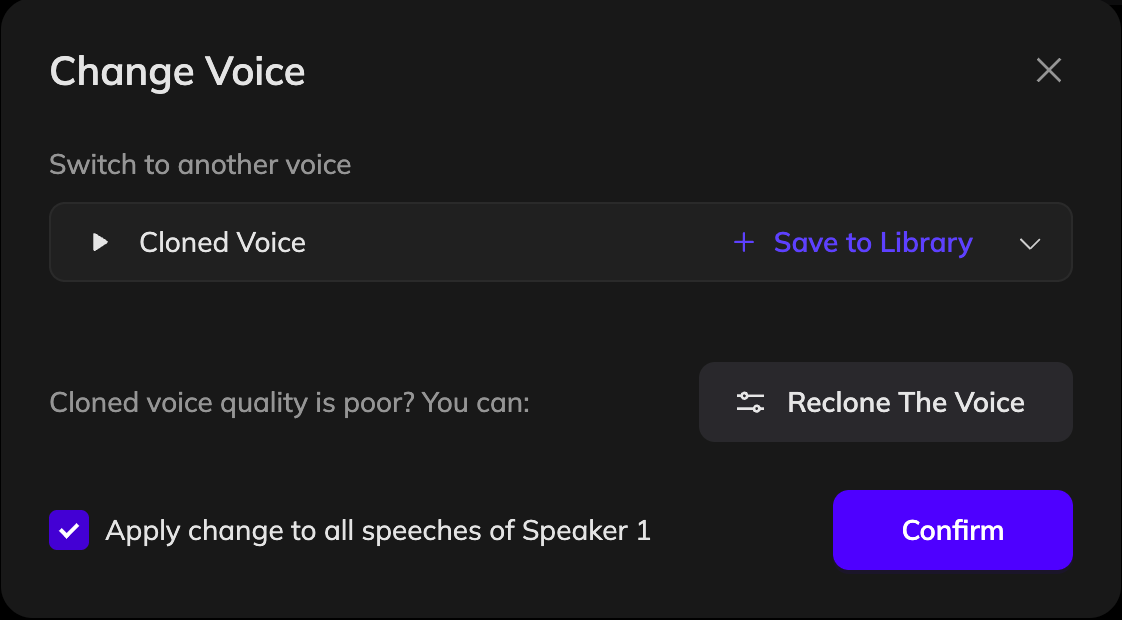
You can upload an audio file or record a sample to clone a new voice and save it to your voice library.
3
Confirm your selection
Once you’ve selected a voice, click Confirm.
To update only the current sentence, uncheck “Apply change to all speeches of [Speaker]”. To apply the voice to all lines from the same speaker, leave it checked.
4
Update the dubbing
Click Update Dubbing to regenerate the audio with the new voice.
If the wrong voice is used because the speaker tag is incorrect, you don’t need to use Change Voice. Instead, click the speaker tag, select the correct speaker, and click Update Dubbing to fix it.