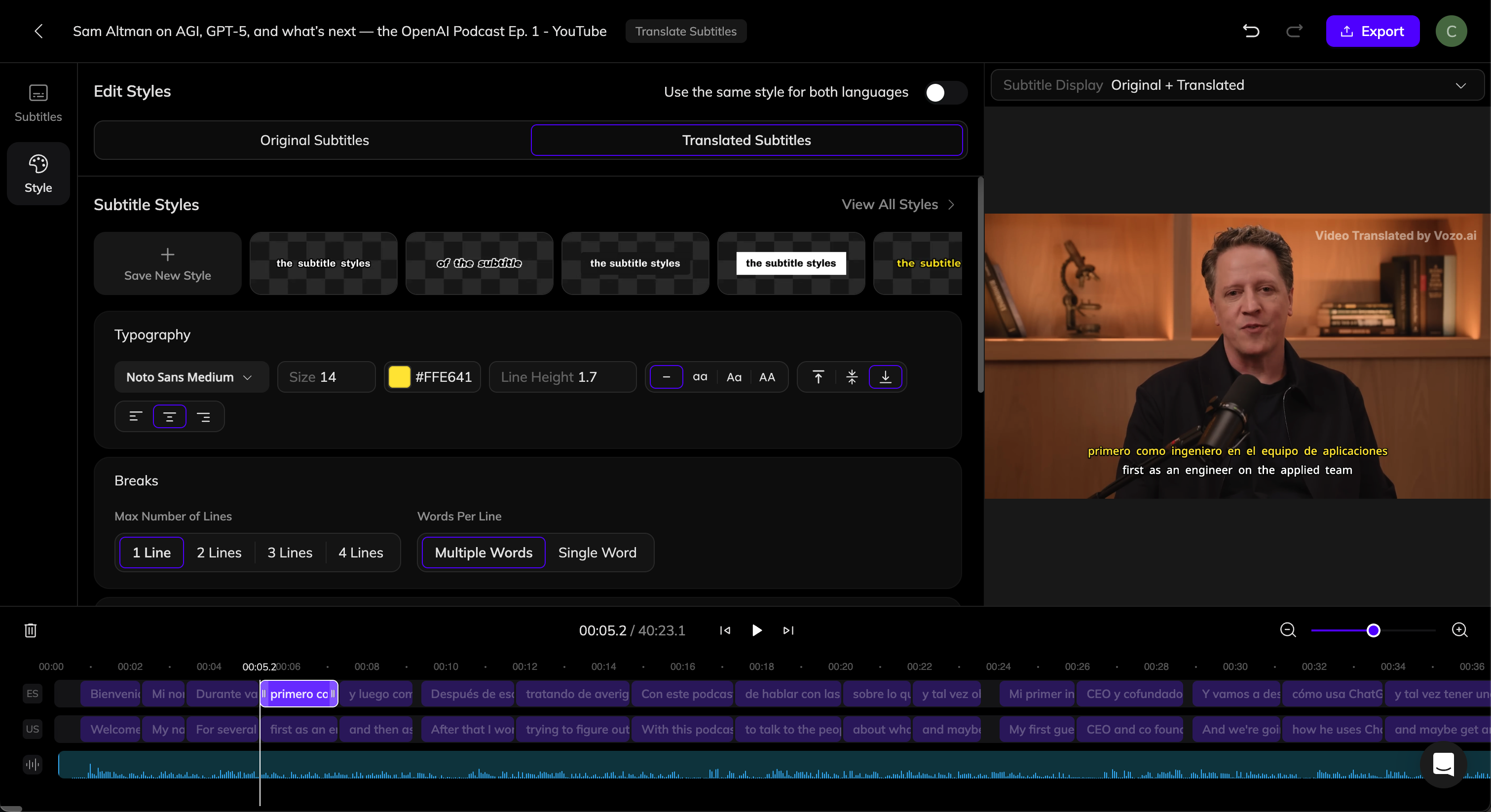The tool is currently in Beta. You may encounter some issues during use. If you experience any problems, please contact us via the Support button in the bottom-right corner of the editor.
Create a Project
To get started, navigate to your Dashboard and click on Translate Video - Only Translate Subtitles. This will open the upload dialog, where you can drag and drop your video files or click to upload. You can also paste a link to upload your video. Before processing your video, you’ll need to configure a few project settings:- Original Language: Select the original language of your video.
- Translated to: Choose the target language you want your video translated into.
- Subtitle Display: Select whether to add Translated Subtitles only or Original + Translated bilingual subtitles.
- Transcribe Original Audio: Usually, Auto-Transcribe is enough. If your video already has a proofread subtitle file or embedded subtitles, use Upload Subtitle File or Extract Subtitles for higher accuracy.
- Advanced Settings (Optional):
- Translation Prompt: Choose a preset or enter tone, background, or language style preferences to guide translation.
- Glossary: Select one or more glossaries to define how key terms should be translated. Only available for Business and higher-tier plans. For more details, see Glossary.
Subtitle translation does not consume points. Paid members can use it without limits, while free users have a limited number of uses.
Edit Subtitles
Once the translation is complete, you can review and edit subtitles in Vozo’s subtitle editor. If any translation errors occur due to incorrect source recognition, click the problematic original text, make your edits, and then click the Retranslate button above the segment to generate a new translation. You can also manually edit the translated text as needed.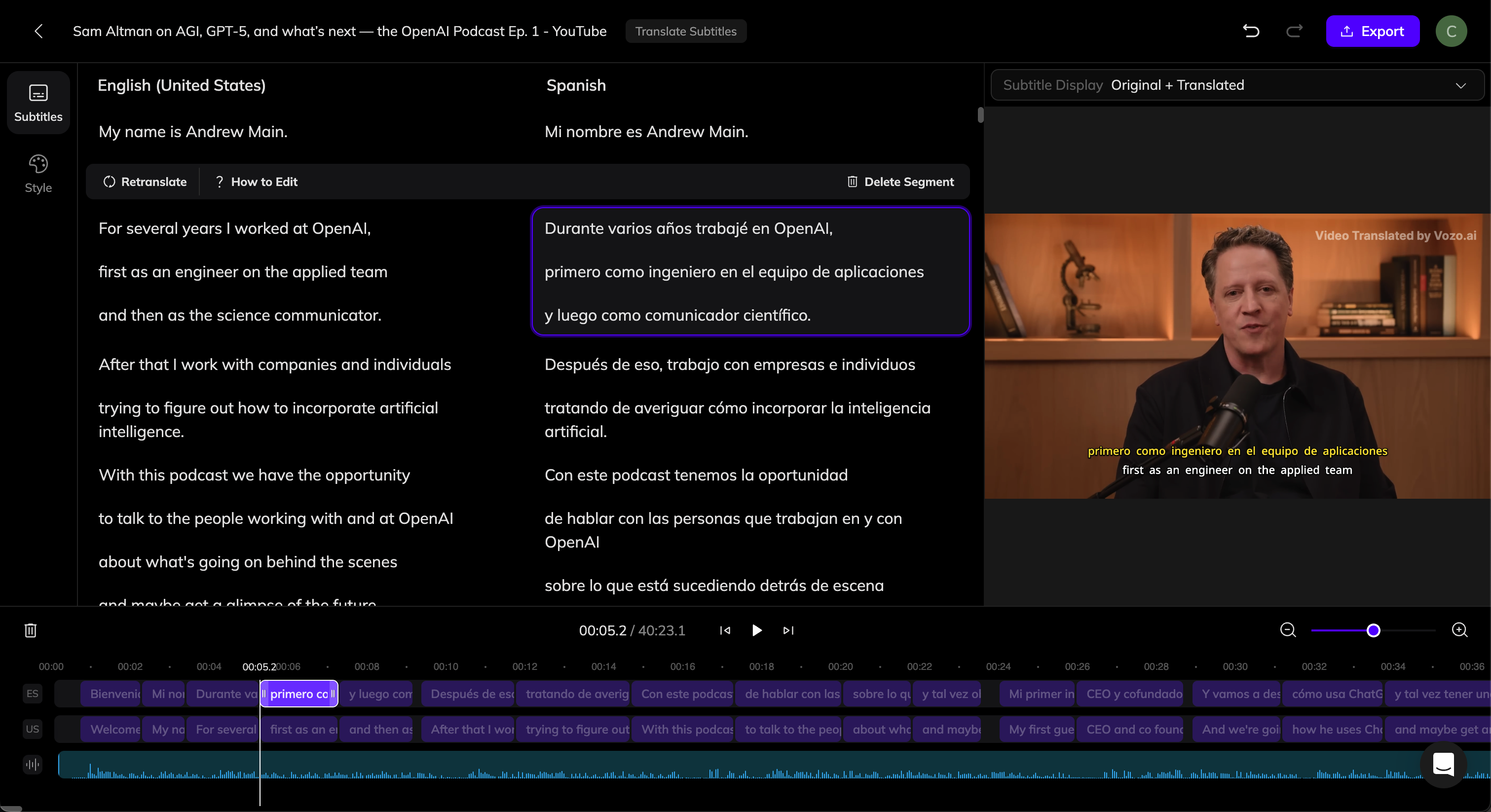
Modify Line Breaks
Vozo automatically splits lines based on semantics. You can further split, merge, insert, or delete lines as you prefer, similar to editing a document:- Split Line: Click anywhere in a sentence and press Enter to split it into two lines at the cursor position.
- Merge Lines: Click at the start of a sentence and press Backspace to merge it into the previous line.
- Insert New Line: Click at the start or end of a sentence and press Enter to create a new line. Enter text to add subtitles.
- Delete Line: Select the entire sentence and press Backspace to remove the text, then press Backspace again to delete the line itself.
Adjust Subtitle Timing
On the timeline, you can drag any subtitle clip to adjust its display time.Subtitle Display
Above the video preview, you can choose the subtitle display mode:- Translated Subtitle Only: Show only translated subtitles.
- Original + Translated: Display subtitles in both languages.
Customize Subtitle Style
Click the Style tab on the left panel. Here you can customize subtitle styles. If Subtitle Display is set to Original + Translated, you can individually customize the Original Subtitles and Translated Subtitles, or set them to Use the Same Style. If you want to change the maximum number of lines (for example, switch from 1 line to 2 lines), adjust the Max Number of Lines setting. Vozo will automatically re-break lines based on semantics. Other style changes will not trigger re-breaking.